Dashboard folders
❗ Important: The documentation in this topic refers to a feature or product that is currently in Early Availability status. Features in Early Availability status are only available in production to a limited number of customers based on fit with specific use cases. For more information about Early Availability status, see Product lifecycle phases. If you would like to use the product capabilities described here during the Early Availability phase, contact your AppDirect technical representative.
Folders are a collection of dashboards that are gathered together in groups that are easier to organize by function and share with different audiences.
Navigation
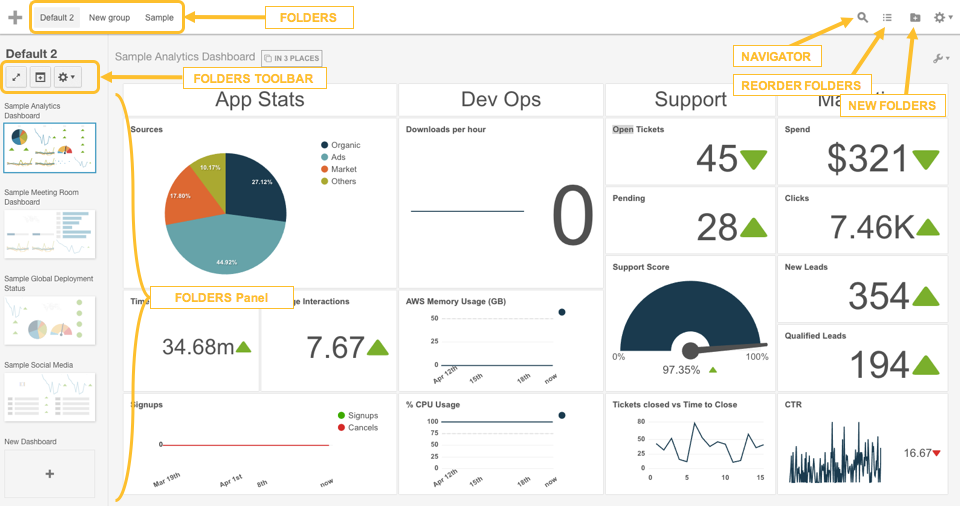
Folders appear in the main nav bar right next to the “Add Widget” button. If more folders exist than can be displayed, search for them through the navigator (spy glass). Dashboard order can be rearranged by clicking the “Reorder Folders” button.
Click to select a folder. The folder panel on the left will display the name of the folder as well as the name and thumbnails of all the dashboards in that folder. It will also highlight and open the first dashboard in that folder. Navigate between dashboards by either clicking on a thumbnail, or scrolling in the workspace.
Organization
From within the folders panel, users can create new dashboards by clicking on the “Add Dashboard” thumbnail or the “Add Dashboard” button in the folders toolbar. Rearrange dashboard order by clicking and dragging the thumbnails.
To move the dashboard into a different folder, drag and drop the dashboard thumbnail right onto the folder, or into the navigator.
The gear icon in the folders toolbar opens the folder menu. Selecting “Folder Settings” will allow users to rename a folder or create a URL to share a folder.
The folder menu also contains the option to delete the folder that is currently being viewed. Please note that deleting a folder will delete all the dashboards, widgets, and data present in the folder so please be careful when doing so.
Share folders
The “share folders” URL is a URL that will open a view-only version of all the dashboards in an entire folder. After selecting “Enable” the URL will be activated the moment the “Save Changes” button is clicked.
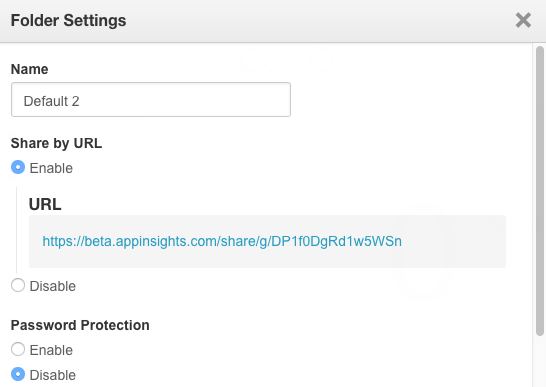
Users can manually click through the dashboards with the navigation arrows, or enable Dashboard Auto Cycling by enabling the feature and selecting a cycling interval.
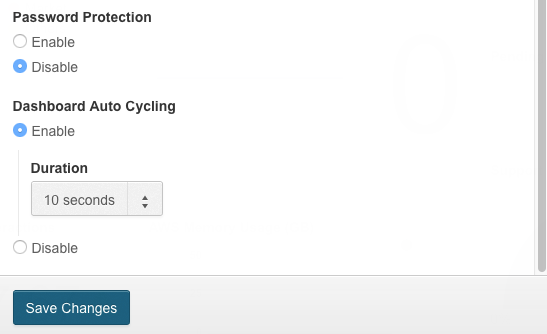
Was this page helpful?
Tell us more…
Help us improve our content. Responses are anonymous.
Thanks
We appreciate your feedback!